Some time ago I have enabled DPI restrictions on my USG-3P. There was this curious option that I wasn’t sure what it does: “Enable logging traffic…” I checked that, but nothing seemed to change.

Nothing – until I figured one day that I would like to keep all the logs from all my devices in one place: in the Logs Center on my Synology DSM. Then I got a little surprise… But more on that later. This is just a quick short guide on how to set this up.
Set-up guide
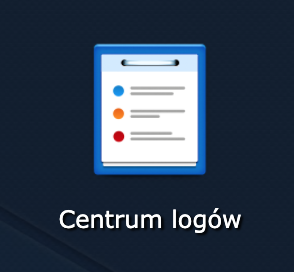
You need to install Log Center on your DSM, if you haven’t already. The screenshots are from my DSM and are in Polish language, however the options have similar names and are in the same places, so you should be able to figure this out with no effort.
Before starting with the Log Center it is a good idea to create a new network share (in Control Panel) named “Logs” for example, and grant it full access rights to yourself and the admin users. Remember to add a quota – you don’t want your DSM to run out of space just because of logs, right? I used 10GB for now.
Open the Log Center once installed. It will greet you with a message telling you to… install the Log Center. This is just a little trick to confuse you – ignore that message. Better yet – make it never show up again (click the tick box).
Then, once in the Log Center, you would first need to click the Archive Settings and set-up the storage for your logs. Pick the newly created share.
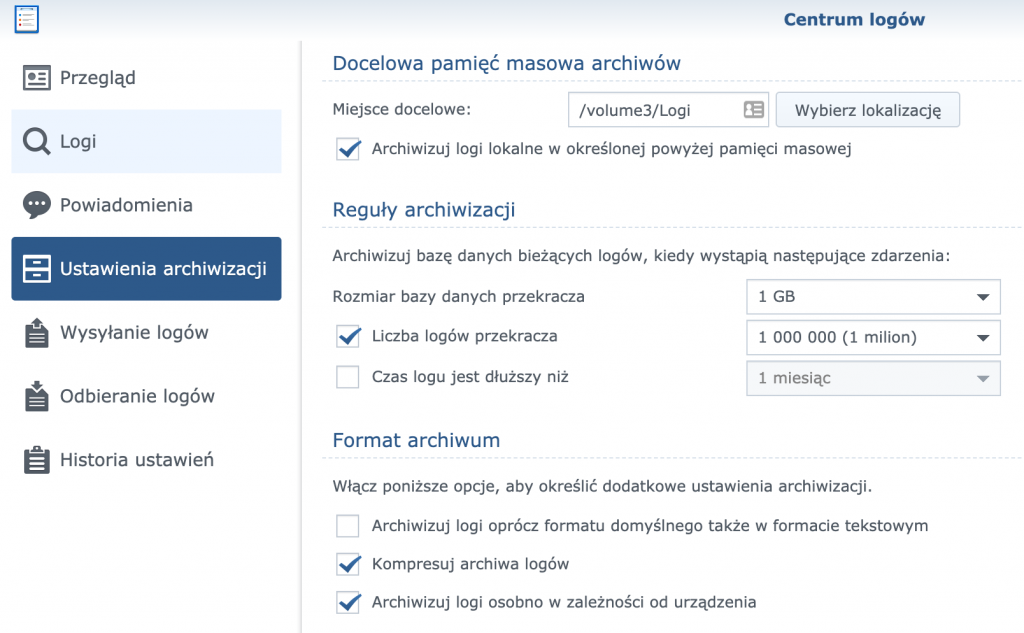
Next you need to create an entry for Log Receiving. Use formats as below, give it some name (I just used “USG”).
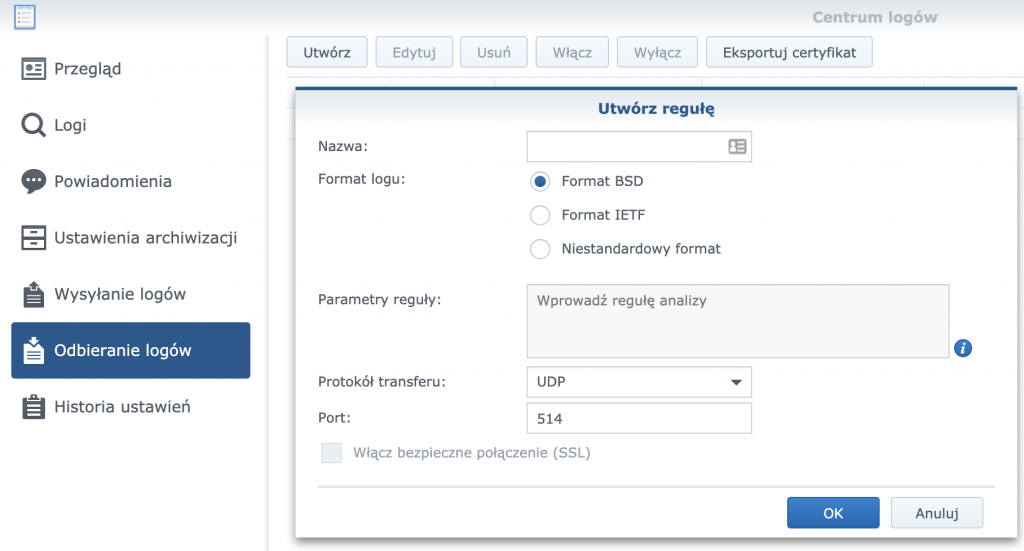
Believe it or not, you’re done on the DSM side.
Now log into the Unifi controller to set-up remote logging. If you are using the old settings, you will find it under “Site” settings. Just enter the IP of your DSM and Apply settings. No other changes necessary.
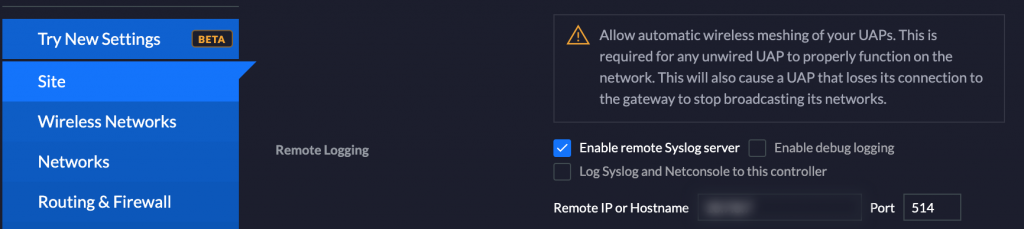
If you are using the new settings, go to “System Settings” -> “Controller Configuration”, and under “Remote Logging” fill out the Syslog Host IP (hint: your DSM IP).
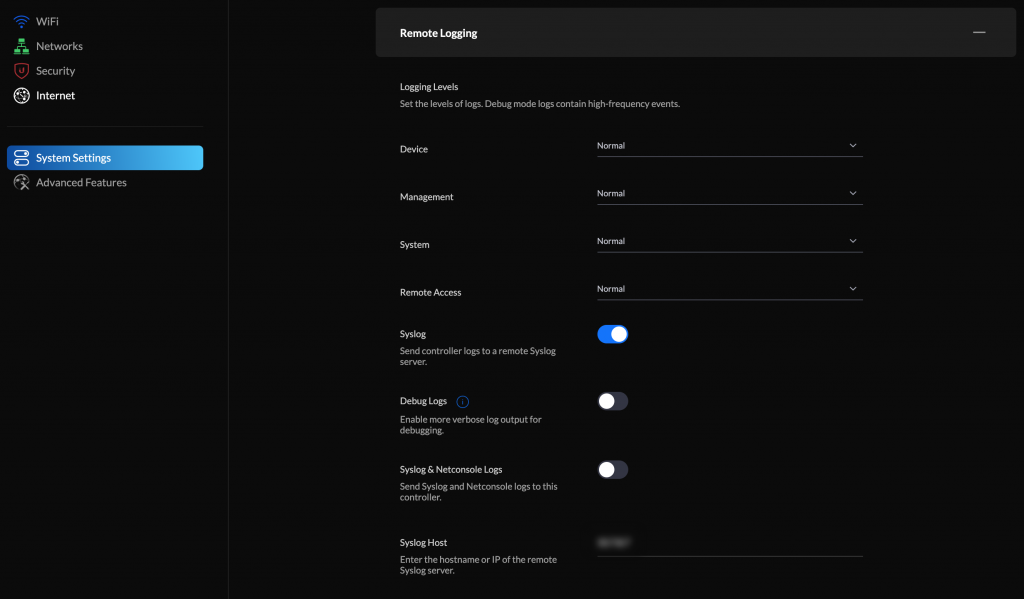
Be prepared
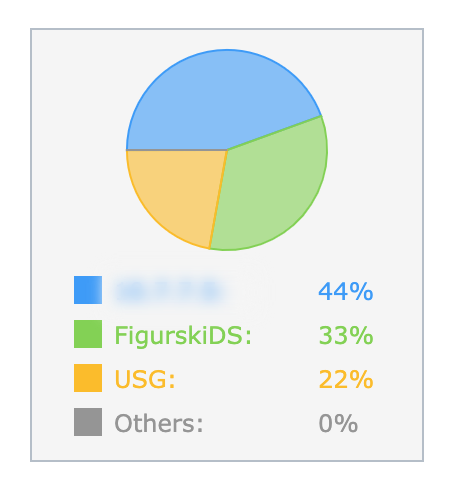
For some reason I initially had “Debug Logs” enabled and “Verbose” option set for several categories here.
Not sure if this was going to work or not, I enabled this in the Controller and switched back to DSM’s Log Center. I was happy to see messages labeled “USG”, and also some other labels showing up in the log preview. I tried to hover the mouse over one entry to see more details, but it went away… Tried another time, and it went away too! It turned out that every second or two my log was filled with tens of new messages.
Before I even realized what was going on – in just under a minute the logs from the Controller (blue and yellow in the figure to the right) have outgrown my DSM log from the last 3 years (green)!
So, perhaps it’s good to leave Logging Levels at “Normal” in the Unifi Controller, and keep “Debug Logs” off for now, until you really need to troubleshoot something serious.
In any case, now I know what was the “Enable logging traffic…” box for in the DPI settings. 🙂
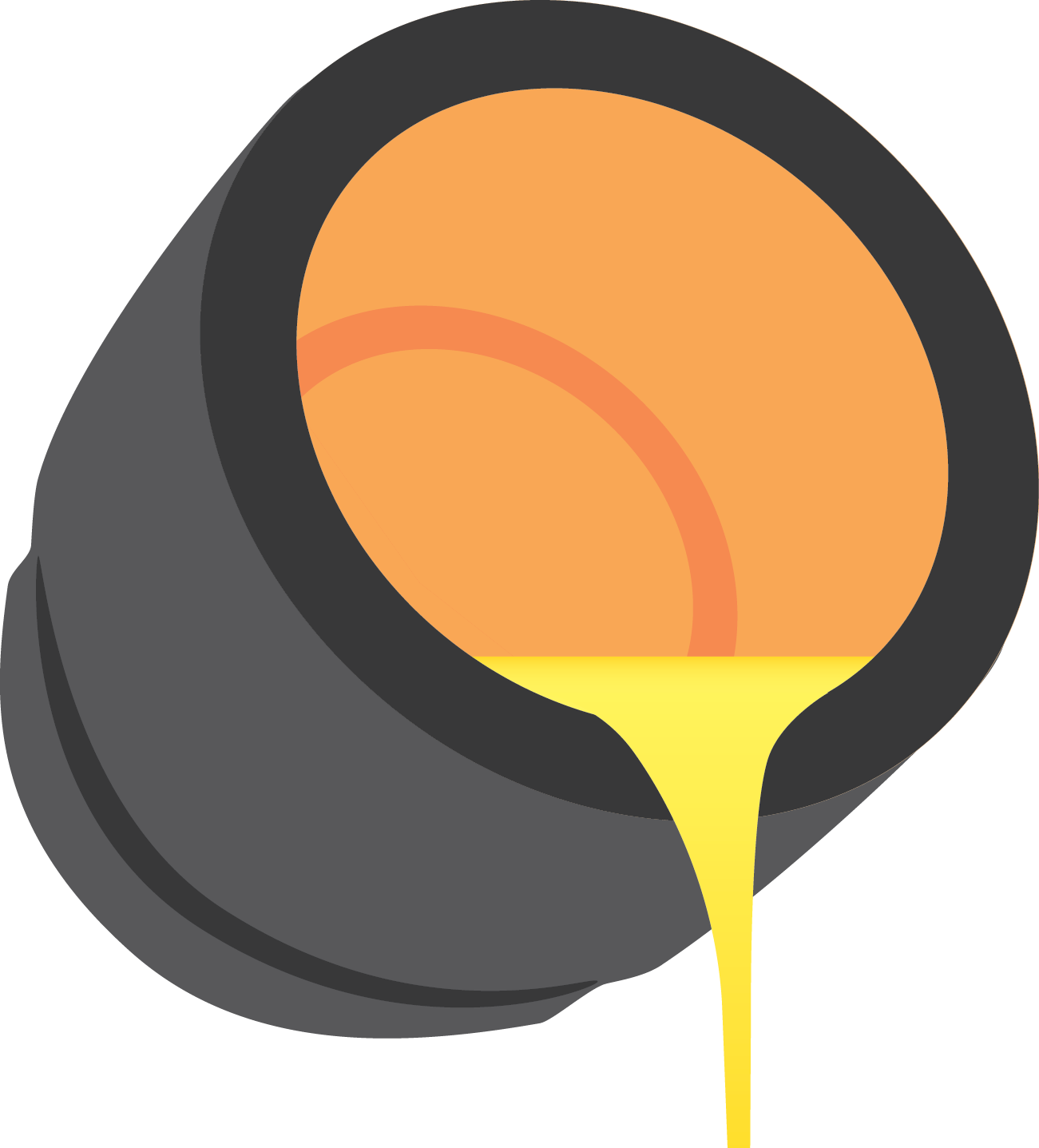
Recent Comments